How to Disable AI on Your Phone
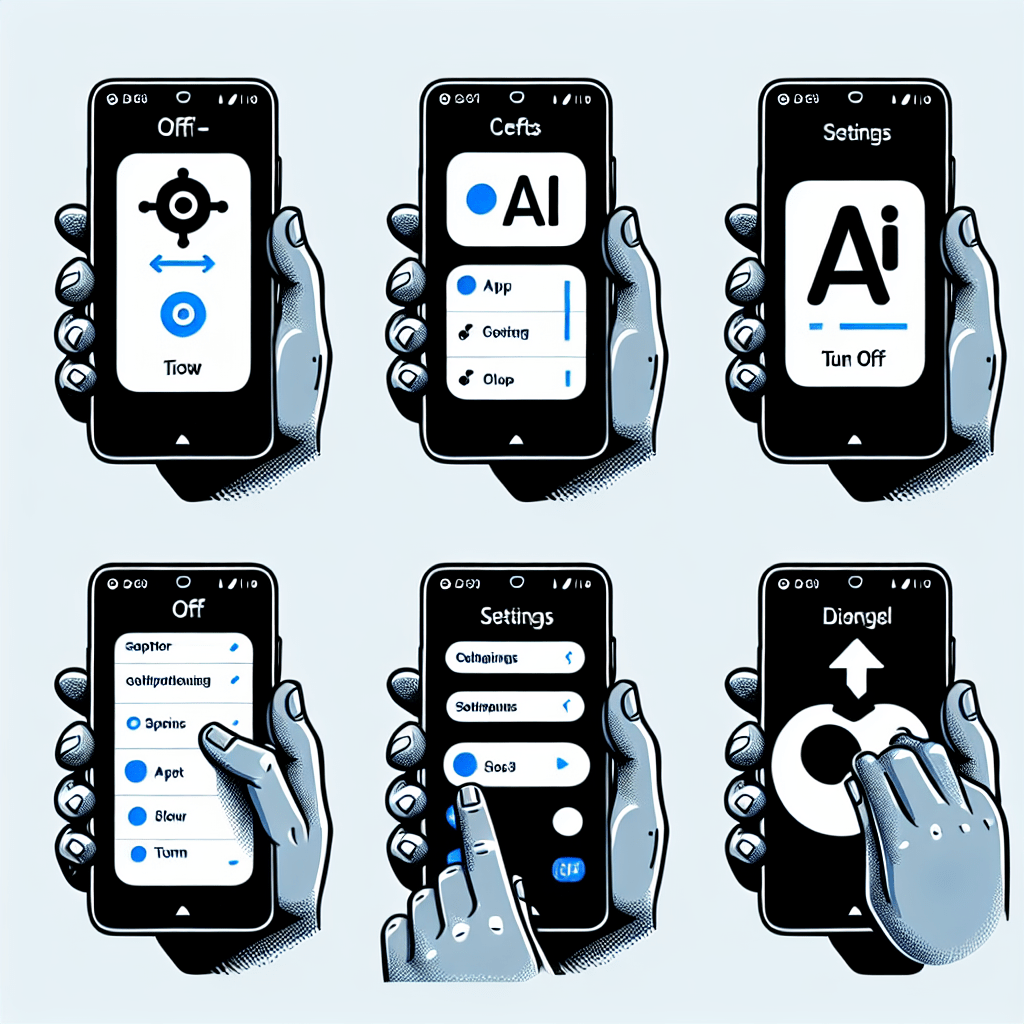
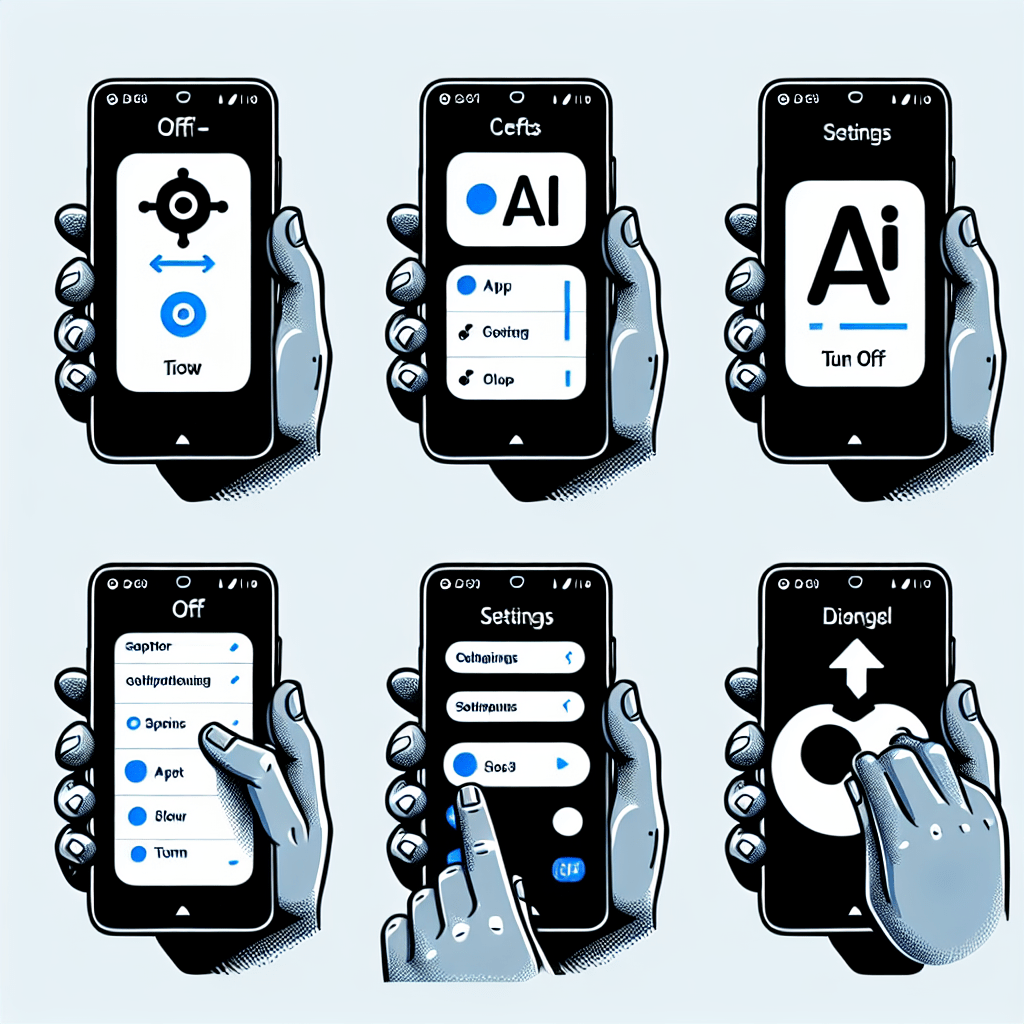
Artificial Intelligence (AI) has become an integral part of our daily lives, including our smartphones. While AI offers numerous benefits, some users may have concerns about privacy, data security, or simply prefer to have more control over their devices. If you are wondering how to disable AI on your phone, this article will provide you with valuable insights and step-by-step instructions to regain control over your device.
Understanding AI on Your Phone
Before we delve into the process of disabling AI on your phone, it is important to understand what AI entails in the context of smartphones. AI on your phone refers to the integration of machine learning algorithms and advanced data processing capabilities that enable your device to perform tasks such as voice recognition, facial recognition, predictive text, and personalized recommendations.
While AI can enhance user experience and provide convenience, it also relies on collecting and analyzing vast amounts of data. This data can include personal information, browsing habits, location data, and more. Some users may have concerns about the potential misuse or unauthorized access to this data, leading them to seek ways to disable AI on their phones.
Disabling AI on Android Devices
If you are an Android user, disabling AI features can be done through the settings menu. Follow these steps:
- Open the “Settings” app on your Android device.
- Scroll down and tap on “Apps & notifications.”
- Select “See all apps.”
- Find the AI-related apps you want to disable, such as voice assistants or personalized recommendation services.
- Tap on the app and select “Disable” or “Turn off.”
By disabling these AI-related apps, you can limit the data collection and processing performed by your device, giving you more control over your privacy.
Disabling AI on iOS Devices
For iOS users, disabling AI features may require a slightly different approach. Here’s how you can do it:
- Go to the “Settings” app on your iOS device.
- Scroll down and tap on “Privacy.”
- Select “Analytics & Improvements.”
- Toggle off the options related to AI features, such as “Share iPhone Analytics” or “Improve Siri & Dictation.”
By turning off these options, you can limit the AI-related data collection and processing on your iOS device.
Benefits and Drawbacks of Disabling AI
While disabling AI on your phone can provide certain benefits, it is important to consider the potential drawbacks as well. Here are some key points to keep in mind:
Benefits:
- Enhanced privacy: Disabling AI features can help protect your personal information and limit data collection.
- Improved battery life: AI processes can be resource-intensive, and disabling them may extend your device’s battery life.
- Reduced data usage: AI features often require data connectivity, and disabling them can help conserve your mobile data.
Drawbacks:
- Loss of convenience: AI features provide useful functionalities such as voice assistants and personalized recommendations, which you may miss out on by disabling them.
- Limited functionality: Some apps and services may rely heavily on AI, and disabling it could result in reduced functionality or performance.
- Outdated software: Disabling AI features may prevent your device from receiving certain software updates or security patches.
Consider these factors carefully before deciding to disable AI on your phone, as the impact may vary depending on your specific needs and preferences.
Alternative Approaches
If you are concerned about privacy and data security but still want to enjoy the benefits of AI, there are alternative approaches you can consider:
Review App Permissions:
Regularly review the permissions granted to apps on your phone. Disable unnecessary permissions that may be collecting more data than required for the app’s functionality.
Use Privacy-Focused Apps:
Consider using privacy-focused apps that prioritize user data protection and limit data collection and processing.
Opt for Offline Functionality:
Choose apps and services that offer offline functionality, reducing the need for constant data collection and processing.
Conclusion
Disabling AI on your phone can provide you with enhanced privacy, improved battery life, and reduced data usage. However, it is important to weigh the benefits against the potential drawbacks, such as loss of convenience and limited functionality. Consider alternative approaches, such as reviewing app permissions or using privacy-focused apps, to strike a balance between privacy and the benefits of AI. Ultimately, the decision to disable AI on your phone should be based on your individual preferences and concerns.
How to Disable AI on Your Phone
FAQ
-
What does AI on my phone do?
- AI on your phone helps enhance user experience with personalized recommendations, voice assistants, smart cameras, and more
-
Can I turn off AI features on Android?
- Yes, you can disable AI features like Google Assistant, adaptive battery, and other smart services in your phone’s settings.
-
How do I disable AI on an iPhone?
- You can turn off Siri, AI suggestions, and other smart features in iPhone’s settings under Siri & Search.
-
Will disabling AI impact phone performance?
- Disabling AI might reduce some automated functions, but it can improve privacy and reduce battery usage.
-
Can I disable AI for specific apps?
- Yes, you can turn off AI-based recommendations and tracking for certain apps by adjusting app permissions in settings.
-
Does turning off AI improve battery life?
- Yes, disabling AI features like adaptive brightness or voice recognition can extend battery life.
-
How do I stop AI-based ads on my phone?
- To reduce AI-driven ads, disable personalized ads in your phone’s ad settings or limit tracking within app permissions.
-
Are AI services collecting my data?
Most AI services collect data to enhance personalization. Disabling these features can reduce data collection.
-
How can I disable Google Assistant on Android?
Go to Settings > Google > Search, Assistant & Voice > Google Assistant > Turn off.
-
Can I disable voice recognition AI?
Yes, on both Android and iPhone, you can turn off voice recognition in settings under Voice Match or Siri.
Read More
- How to Use Member Count Bot on Discord
- What is the Difference Between AI and Generative AI?
- What is the first step to start SEO?
- How to Disable AI on Your Phone
- How to Invest in AI’s Next Phase: A Comprehensive Guide
- What is Gen AI in layman’s terms?
- How to Use AI Bot on Discord Introduction
- How to Request to Go Live on TikTok
- How to Use Probot for Music
- How to Invite Dyno Bot to Discord
- What Does the Green Dot on Snapchat Profiles Mean?
- What is the Difference Between GPT and Claude?
- How to Invite Probot in Discord
- What is the Best Way to Use Claude AI?
- AI Content Generators : Are They the Future of SEO?
- How to Command Probot to Play Music
- The Definitive Guide to AI Productivity Tools: Boost Efficiency and Drive Results
- How to Find a Missing App Icon on Your iPhone
- How Perplexity AI Differs from ChatGPT
- How to Remove Language and Store Name from SEO URLs in WebSphere Commerce 7
- What is the Difference Between On-Page SEO and Off-Page SEO? Interview Questions Explained
Free Ai Tools
- How do I convert a PNG file to BMP?
- WEBP to JPEG – Convert image for free
- Website Speed Checker Tool
- RankVortex – Implies pulling traffic and SEO rankings toward you.
- SEO Word Counter with Character Count
- Trending YouTube Hashtags Generator
- Free Stopwatch and Online Timer Countdown
- Age Calculator Tool
- Password Generator Tool
- Qr Code Generator Free
- AI Story Generator Tool
- Blog Title Generator Tool [FREE]
Medihertz free AI Tools
- Love Percentage Checker Tool – Check For Free!
- Soulmates Initial Finder
- Hz Frequency Generator- Free Online Tone Generator
- Mental Health Check In Tool [ FREE TEST ]
- Best Free Phone Photos Download
- Image Converter (Online & Free)
- AgriAcre: Land measurement tool- Measure the World