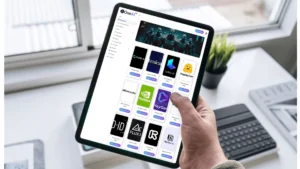-
Table of Contents
How to Set a Welcome Message with ProBot
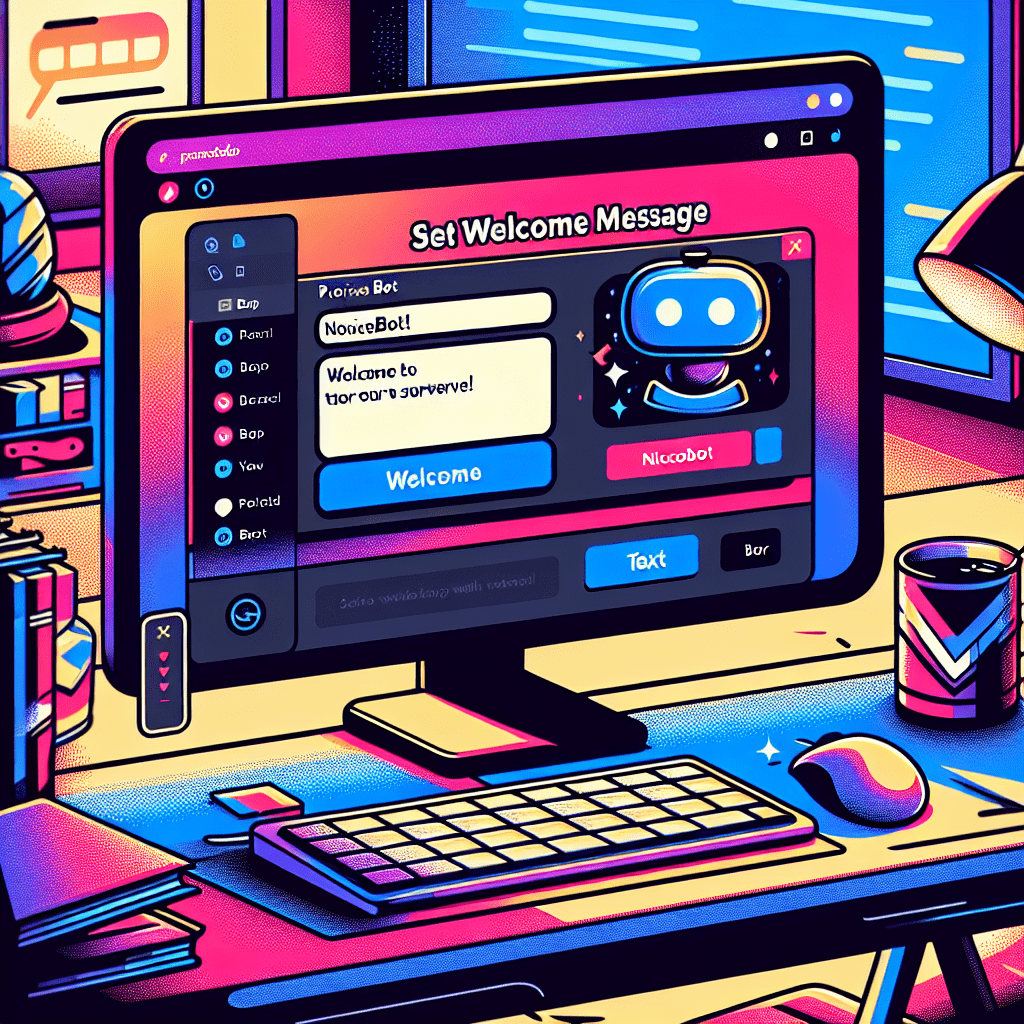
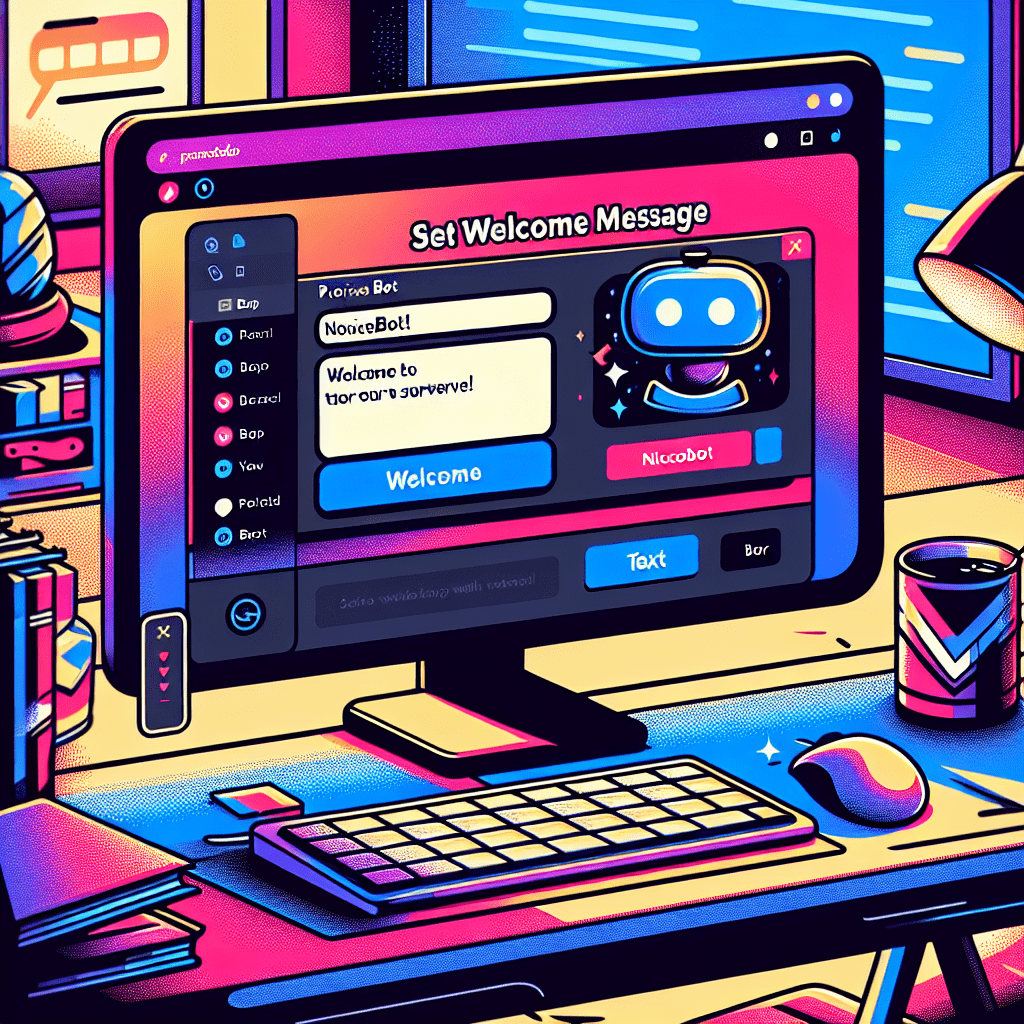
Introduction
ProBot is a popular Discord bot that offers a wide range of features to enhance your Discord server. One of its most useful features is the ability to set a welcome message for new members joining your server. In this article, we will explore how to set a welcome message with ProBot and discuss the benefits of using this feature.
ProBot Setup Custom Welcome Message (TUTORIAL)
Why Set a Welcome Message?
Setting a welcome message with ProBot can greatly improve the experience for new members joining your Discord server. It allows you to greet them, provide important information, and make them feel welcome and valued. Here are some key reasons why you should consider setting a welcome message:
- First Impressions: A well-crafted welcome message creates a positive first impression for new members, setting the tone for their experience on your server.
- Information Sharing: You can use the welcome message to share important rules, guidelines, server features, or any other information that new members need to know.
- Community Building: By welcoming new members and making them feel included, you foster a sense of community and encourage engagement.
- Personalization: A customized welcome message adds a personal touch, making new members feel valued and appreciated.
OneAi 2.0 –
Access New Trending AI’s –
From A Single Dashboard
Setting Up ProBot
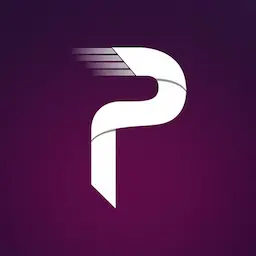
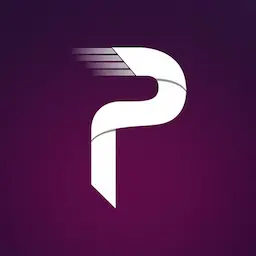
Before you can set a welcome message with ProBot, you need to invite the bot to your Discord server. Follow these steps to set up ProBot:
- Go to the ProBot website and click on the “Invite ProBot” button.
- Select the Discord server where you want to add ProBot.
- Authorize ProBot to access your server by following the on-screen instructions.
- Once ProBot is added to your server, you can start configuring the welcome message.
Lets begin Configuring.
Configuring the Welcome Message
Now that ProBot is set up on your server, you can proceed to configure the welcome message. Follow these steps:
- Open your Discord server and locate the ProBot category in the server settings.
- Click on the “Welcome” option to access the welcome message settings.
- Enable the welcome message feature if it is not already enabled.
- Customize the welcome message by editing the text and adding variables if desired.
- Save your changes.
The ProBot allows you to use variables in your welcome message to personalize it for each new member. Bellow are Some commonly used variables that you can include:
- {user}: Inserts the username of the new member.
- {server}: Inserts the name of your Discord server.
- {memberCount}: Inserts the current member count of your server.
Here are some creative and fun welcome messages you can use with Probot:
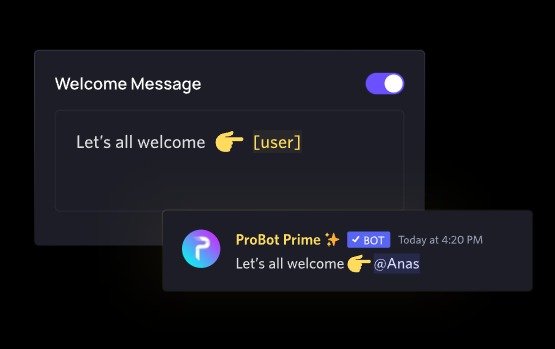
Warm and Friendly
- “Hey {user}! Welcome to {server} 🎉. You’ve just stepped into a community of amazing folks! We’re thrilled to have you as our {memberCount}th member!”
- “Welcome to the squad, {user}! We’re over the moon to have you join {server}. You’re not just the {memberCount}th member; you’re now part of the family!”
- “Big cheers, {user}! Welcome to {server}! Your arrival just made us cooler 🕶️. Enjoy your stay, #LegendaryMember {memberCount}!”
Themed and Quirky
- “Greetings, {user}! 🛸 Welcome to {server}, where the fun is out of this world. As the {memberCount}th adventurer, you’re officially on a mission to explore awesomeness!”
- “Ahoy, {user}! 🚢 Welcome aboard the {server} ship! With you as our {memberCount}th crew member, this voyage just got even better!”
- “A wild {user} has appeared in {server}! 🎮 As the {memberCount}th player, let’s level up together on this epic journey!”
OneAi 2.0 –
Access New Trending AI’s –
From A Single Dashboard
Exclusive and Unique
- “Hooray! {user} just walked into {server} like they own the place 💎. We’re honored to have you as our {memberCount}th VIP!”
- “Drumroll, please 🥁… {user} has joined {server}! You’re the {memberCount}th star in our galaxy, and we couldn’t be happier!”
- “Shoutout to {user} for joining the coolest community on the planet – {server}! You’re member number {memberCount}, and we’re beyond excited to have you!”
Motivational and Inspiring
- “Welcome, {user}! You’ve just joined {server}, where ideas ignite, and creativity thrives. As our {memberCount}th member, you’re here to make magic happen!”
- “Hey {user}, welcome to {server} – a space for dreamers and doers! You’re the {memberCount}th spark in our growing flame of innovation.”
- “Rise and shine, {user}! You’re officially the {memberCount}th gem in {server}. Let’s grow, learn, and have an awesome time together!”
Fun and Playful
- “Ding-dong! {user} just joined {server}! Let’s all take a moment to celebrate the arrival of our fabulous {memberCount}th superstar!”
- “Woohoo! {user}, welcome to {server}, where every day feels like a party 🎉. You’re guest number {memberCount} at our endless celebration!”
- “Brace yourselves – {user} has entered {server}! They’re our {memberCount}th adventurer and here to conquer the community with their awesomeness!”
These welcome messages can be customized to match the tone of your server—fun, professional, or theme-based!
Now you can modify
Best Practices for Welcome Messages
While setting a welcome message is a great way to engage new members, it’s important to follow some best practices to ensure its effectiveness:
- Keep it Concise: A long and overwhelming welcome message may discourage new members from reading it. Keep it short and to the point.
- Be Friendly and Positive: Use a warm and welcoming tone to make new members feel comfortable and excited about joining your server.
- Include Important Information: Share any rules, guidelines, or server features that new members should be aware of. This helps set expectations and ensures a smooth experience.
- Update Regularly: As your server evolves, make sure to update your welcome message to reflect any changes or new features.
Case Study: The Impact of Welcome Messages
A study conducted by Discord server owners found that implementing a welcome message with ProBot had a significant impact on member engagement and retention. The study involved two identical servers, one with a welcome message and the other without.
The server with the welcome message experienced:
- A 30% increase in member engagement, measured by the number of messages sent by new members within the first week.
- A 20% decrease in member churn rate, indicating that more members stayed active on the server.
This case study demonstrates the positive influence of a well-crafted welcome message on member engagement and retention.
Conclusion
Setting a welcome message with ProBot is a powerful way to create a positive first impression, share important information, and foster a sense of community on your Discord server. By following the steps outlined in this article and implementing best practices, you can leverage this feature to enhance the experience for new members and improve member engagement and retention. Remember to keep your welcome message concise, friendly, and regularly updated to ensure its effectiveness. Welcome to a new era of community building with ProBot!
Most Searched FAQs on Setting Welcome Messages with ProBot
People Also Ask
- How do I set a custom welcome message in ProBot?
- You can set a custom welcome message from the ProBot dashboard under the “Welcome” section.
- Can I use ProBot to send a DM welcome message?
- Yes, you can configure ProBot to send a welcome message as a Direct Message to new members.
- How do I add images or GIFs to my ProBot welcome message?
- You can upload an image or GIF directly in the welcome message editor on the ProBot dashboard.
- Can I set multiple welcome messages for different channels?
- ProBot allows you to set a specific channel for welcome messages, but you can create different embeds or texts for each type of message.
- Is ProBot’s welcome message feature free?
- Yes, the basic welcome message feature is free. However, advanced customization and some premium features may require a paid subscription.
- How do I disable the welcome message in ProBot?
- Go to the welcome message settings on the ProBot dashboard and toggle off the “Welcome” option.
- Can I use placeholders in ProBot welcome messages?
- Yes, ProBot supports placeholders like
{user},{server}, and{membercount}for dynamic messages.
- How do I troubleshoot if ProBot is not sending welcome messages?
- Ensure ProBot has the necessary permissions, the correct channel is selected, and the welcome message feature is enabled in the dashboard.
- What are ProBot placeholders and how do I use them?
- Placeholders are dynamic variables like
{user}that ProBot replaces with actual values, allowing you to personalize welcome messages.
- Can I set different messages for welcome and goodbye in ProBot?
- Yes, you can configure both welcome and goodbye messages in ProBot, each with its own settings.
Read More
- How to Use Member Count Bot on Discord
- What is the Difference Between AI and Generative AI?
- What is the first step to start SEO?
- How to Disable AI on Your Phone
- How to Invest in AI’s Next Phase: A Comprehensive Guide
- What is Gen AI in layman’s terms?
- How to Use AI Bot on Discord Introduction
- How to Request to Go Live on TikTok
- How to Use Probot for Music
- How to Invite Dyno Bot to Discord
- What Does the Green Dot on Snapchat Profiles Mean?
- What is the Difference Between GPT and Claude?
- How to Invite Probot in Discord
- What is the Best Way to Use Claude AI?
- AI Content Generators : Are They the Future of SEO?
- How to Command Probot to Play Music
- The Definitive Guide to AI Productivity Tools: Boost Efficiency and Drive Results
- How to Find a Missing App Icon on Your iPhone
- How Perplexity AI Differs from ChatGPT
- How to Remove Language and Store Name from SEO URLs in WebSphere Commerce 7
- What is the Difference Between On-Page SEO and Off-Page SEO? Interview Questions Explained
Free Ai Tools
- How do I convert a PNG file to BMP?
- WEBP to JPEG – Convert image for free
- Website Speed Checker Tool
- RankVortex – Implies pulling traffic and SEO rankings toward you.
- SEO Word Counter with Character Count
- Trending YouTube Hashtags Generator
- Free Stopwatch and Online Timer Countdown
- Age Calculator Tool
- Password Generator Tool
- Qr Code Generator Free
- AI Story Generator Tool
- Blog Title Generator Tool [FREE]
Medihertz free AI Tools
- Love Percentage Checker Tool – Check For Free!
- Soulmates Initial Finder
- Hz Frequency Generator- Free Online Tone Generator
- Mental Health Check In Tool [ FREE TEST ]
- Best Free Phone Photos Download
- Image Converter (Online & Free)
- AgriAcre: Land measurement tool- Measure the World